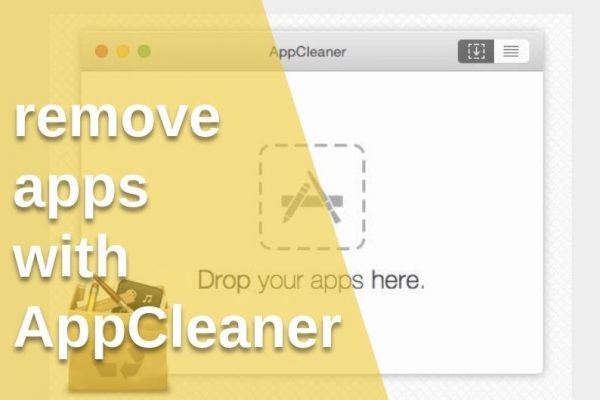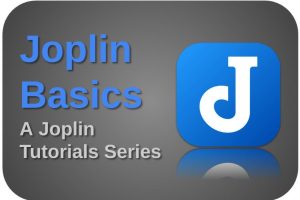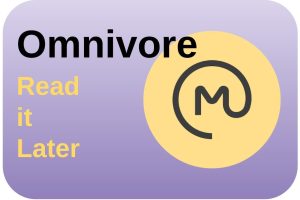From the early days that we used computers, properly uninstalling software has always been kind of a problem. But the more complex and extensive the software became, the greater the problem became. When we want to remove the software from our system, the end result is never completely reliable. In a lot of cases, app-related components stay behind, which you can probably never find again. This results in undesirable and unused data, files, or folders, that take up unnecessary storage space. But with the application AppCleaner for macOS, that is a thing of the past. So let’s have a look at how to completely remove applications in macOS for free with AppCleaner.
What is AppCleaner
AppCleaner is a super small and simple application that makes it possible to completely remove software with not really more than just a simple drag and drop. When you install the software on your Apple computer, a lot of dependent files are often written to your hard drive scattered over different places. Even while using an application, additional files are probably being stored in different places within and outside the boundaries of your operating system. When uninstalling an application in the traditional way, many of these files could be left behind. However, with AppCleaner for macOS from freemacsoft a 100% clean-up is possible. AppCleaner analyzes your entire system and removes everything related to the application you want to be removed.
How does AppCleaner work
Traditionally applications downloaded and installed via the App Store can be removed by going to the Launchpad, press and hold an application icon to make it jiggle, and then choose to delete it. But what if the application has been downloaded and installed in another way and it doesn’t have a delete button? In general, for applications downloaded and installed outside of the Apple Apps Store, macOS users are normally used to dragging an application to the Trash to perform a deinstallation. And this operation is just as easy with using AppCleaner, but now you just drag and drop your to be removed application in the AppCleaner window.
So start the AppCleaner application.
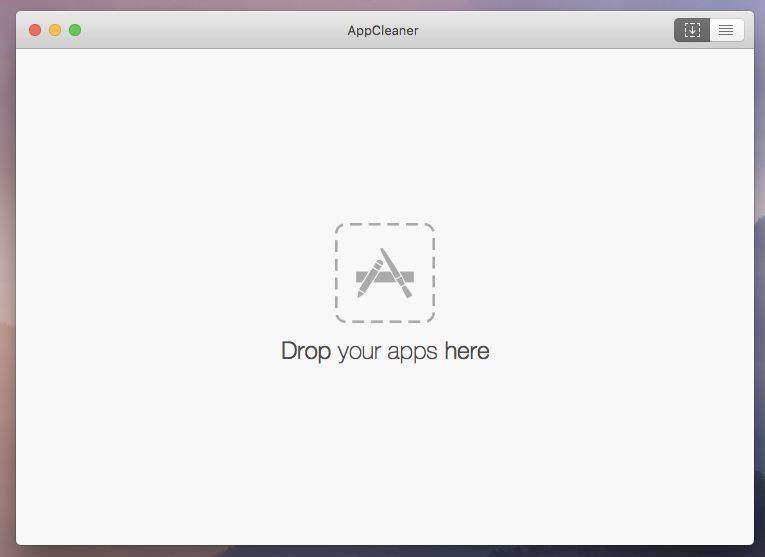
Now drag and drop the to be removed application on the AppCleaner area.
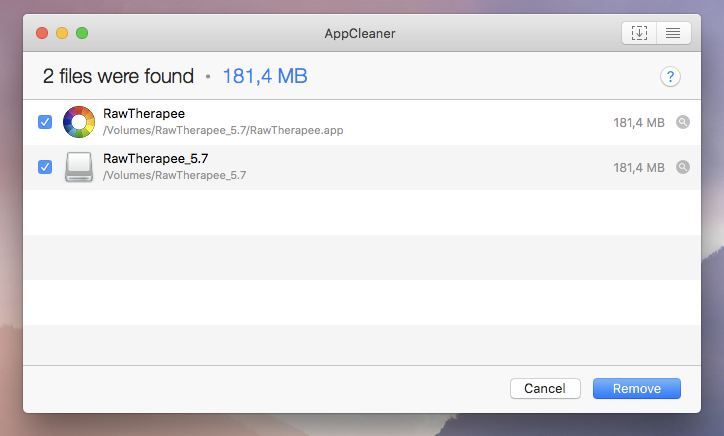
AppCleaner now shows all files associated with the application. Here you can then decide for yourself which files you want to delete. Select the files you want to remove or deselect the files that need to stay behind and then press Remove to delete all files.
Instead of dragging an application to AppCleaner, you also have the option (top right button) to search for a specific application with the AppCleaner search function. Enter some characters you know are in the name of an application and all apps whose names contain those characters are displayed as search results.
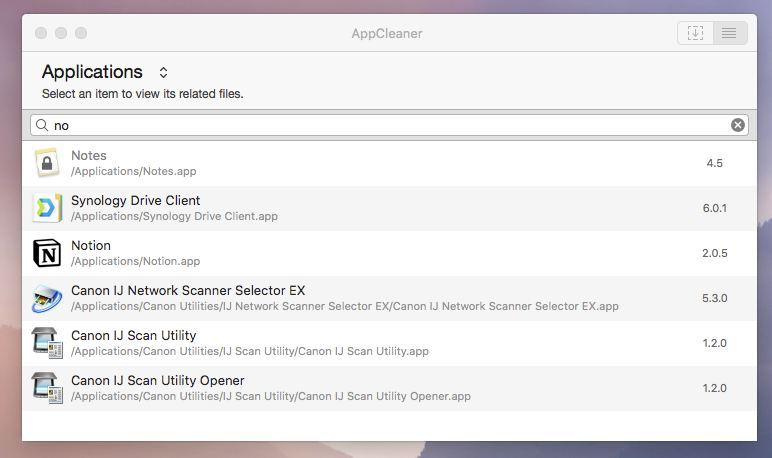
How to install AppCleaner
AppCleaner is a free macOS application offered by freemacsoft.net that is currently available in four variants and depends on your version of macOS. To download AppCleaner, click on one of the following buttons:
Now that you downloaded the required installation file, go to your Downloads folder and double click the AppCleaner zip file. Now double click the AppCleaner application file and choose the “Open” option when asked if you are sure to open it. For your convenience you can drag and drop the application file to your applications folder or the Dock.
That’s it! Have fun keeping your Apple computer clean.